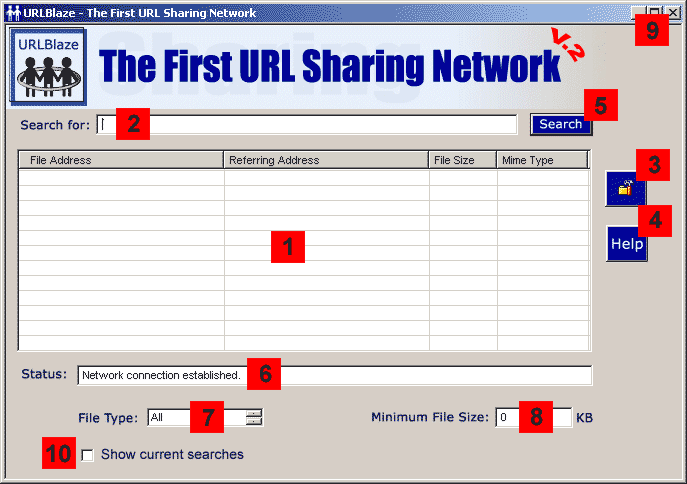
Numbers Legend:
-
The main result index. Here you will get the results for your search.
This window has several columns:
- File Address - is the location of the file you searched for.
Double click on this column to open the URL in your default browser
- Referring Address - is the URL that contains the link to the file you wish to download.
Double click on this column to open the URL in your default browser
- File Size - is the target file size.
- Mime Type - is the file type. Sometimes it's not enough to look on
the file extension to know its contents. For example, you can have a file with a "zip" extension,
but instead of a compressed file, it can be a movie, mp3 or any other format. This tab contains the
true file type (image, movie, compressed etc.)
- File Address - is the location of the file you searched for.
- Search Box. Use this box to enter the search key words, for example: ICQ.
- Preference Button. Use this button to open the preference window.
- Help Button. Click here to get help.
- Search Button. Use this button to start and stop your search.
- Status Line. Here you can see your search and network status.
- File Type. Select which file types you wish to search for.
-
Minimum File Size. Enter here the minimum file size (KB) you wish to find. For example,
if you are looking for an MP3 song, it would make sense to search for a file larger then 700KB. -
Close Button. Closes the URLBlaze graphic user interface. To make it visible again, double click
on the URLBlaze taskbar icon. To completely shut down URLBlaze, right click on the taskbar icon
and choose "shut down" from the menu. -
Show Current Searches. Check this box to see what other users are searching for. The search
is anonymous, you will be able to view only the search keywords. This feature works only if you are
connected to the online community.